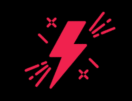A stable internet connection is essential for work, entertainment, and communication. When your internet stops working, it can be frustrating – but before calling your Internet Service Provider. here’s how you can fix it.
Step 1: Fixing the Internet on Your Laptop
1. Check Basic Connectivity
Look at the Wi-Fi/Ethernet Icon:
- On Windows: Bottom-right corner (taskbar).
- On macOS: Top-right corner (menu bar).
- If it shows “No Internet” or “Connected, no Internet,” proceed with troubleshooting.
Restart Your Laptop & Router:
- Turn off your laptop.
- Unplug your router and modem for 30 seconds, then plug them back in.
- Wait for the router lights to stabilize, then restart your laptop.
2. Diagnose Network Issues
On Windows:
- Press
Win + R, typecmd, and run:bashCopyDownloadping 8.8.8.8- If you see replies, your connection is working (but websites may be blocked).
- If “Request timed out,” the internet is down.
- Reset TCP/IP: bashCopyDownloadnetsh int ip reset Then restart.
On macOS:
- Open Terminal (
Command + Space, type “Terminal”) and run:bashCopyDownloadping 8.8.8.8 - If no response, go to System Preferences > Network > Wi-Fi > Advanced > TCP/IP > Renew DHCP Lease.
3. Update Network Drivers (Windows)
- Press
Win + X→ Device Manager → Network Adapters. - Right-click your Wi-Fi/Ethernet driver → Update driver.
4. Try a Different DNS
- Go to Network Settings → Change adapter options → Right-click Wi-Fi → Properties → IPv4.
- Set DNS to:CopyDownloadPreferred: 8.8.8.8 Alternate: 8.8.4.4
5. Test with Ethernet (If Available)
- Plug in an Ethernet cable to rule out Wi-Fi issues.
Step 2: Fixing the Internet on Your Smartphone
If the laptop has no internet, but your phone does (or vice versa), follow these steps:
1. Toggle Airplane Mode
- Turn Airplane Mode on for 10 seconds, then off.
2. Forget & Reconnect to Wi-Fi
- Go to Wi-Fi settings → Tap your network → Forget.
- Reconnect by entering the password again.
3. Check for IP Conflict
- On Android:
- Go to Wi-Fi settings → Long-press your network → Modify Network → Set IP settings to DHCP.
- On iPhone:
- Go to Settings > Wi-Fi > (i) icon > Renew Lease.
4. Reset Network Settings (If Needed)
- Android: Settings → System → Reset → Reset Wi-Fi, mobile & Bluetooth.
- iPhone: Settings → General → Reset → Reset Network Settings.
Final Checks
- If neither device connects:
- The issue is likely with your router or ISP.
- Contact your internet provider if the problem persists.
- If one device works but the other doesn’t:
- The problem is device-specific (check drivers, settings, or hardware).
By following this structured approach, you can quickly identify and fix most internet connectivity issues
Also read: 10 Proven Ways to Speed Up Your Laptop