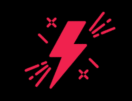Is your laptop running slow? Over time, laptops accumulate unnecessary files, background processes, and software bloat that can drastically reduce performance.
Here are 10 Proven Ways to Speed Up Your Laptop:
1. Free Up Disk Space
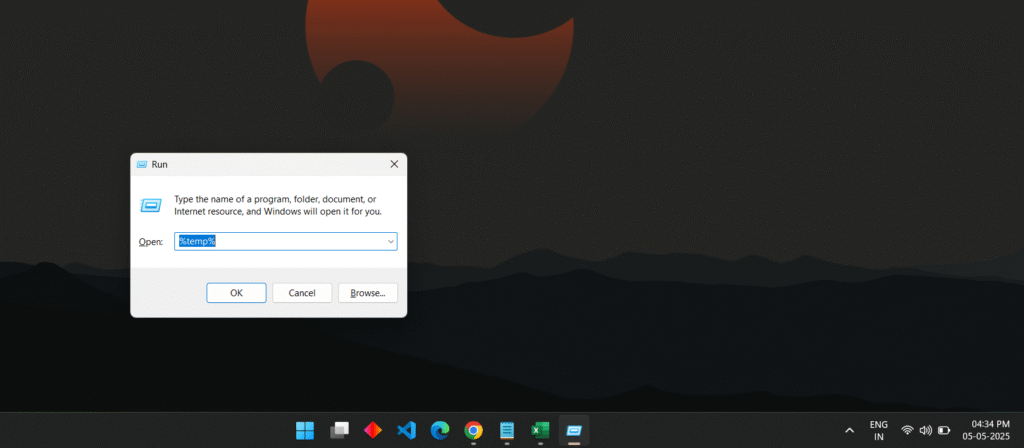
A nearly full hard drive slows down your laptop. Here’s how to clean it up:
- Delete temporary files: Press
Windows + R, type%temp%and delete all files. - Uninstall unused programs: Go to Settings > Apps > Uninstall and remove bloatware.
- Use Disk Cleanup: Search for Disk Cleanup, select your drive, and remove junk files.
2. Disable Startup Programs
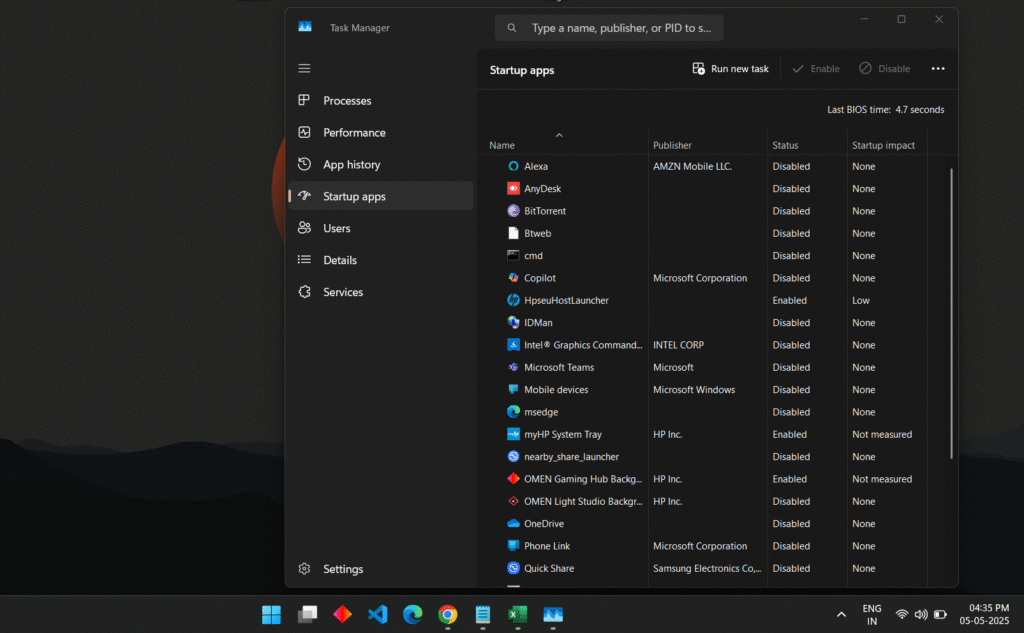
Too many programs launching at startup slow down boot time.
- Press
Ctrl + Shift + Escto open Task Manager. - Go to the Startup tab and disable unnecessary apps.
3. Optimize Power Settings
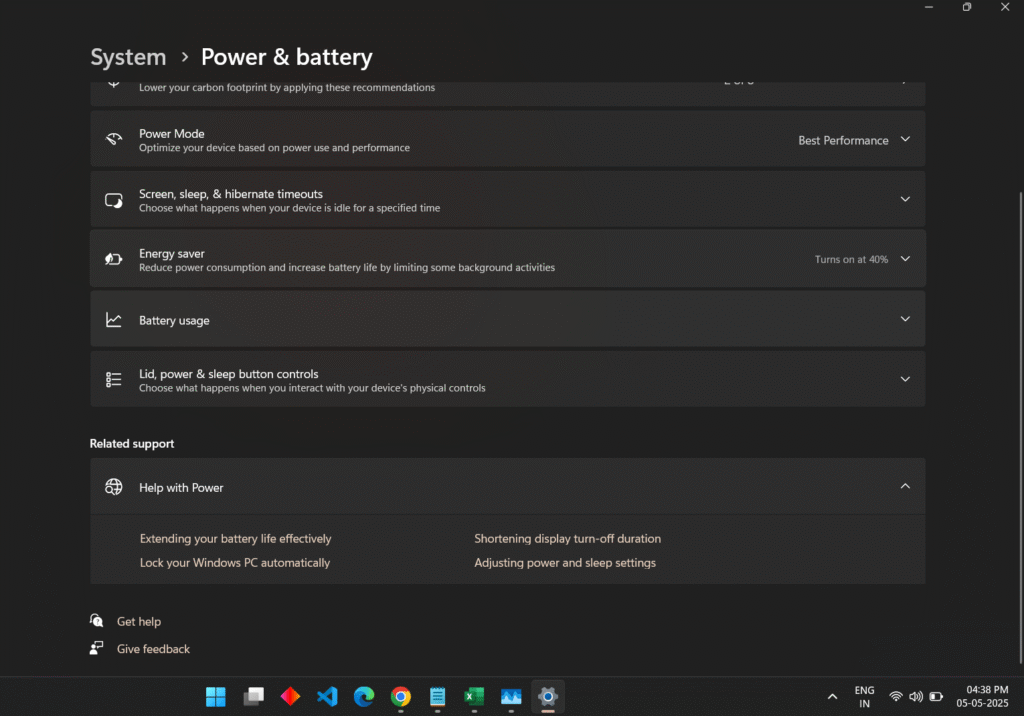
Windows power plans can affect performance.
- Go to Control Panel > Power Options.
- Select High-Performance mode for maximum speed (may reduce battery life).
4. Update Your OS & Drivers
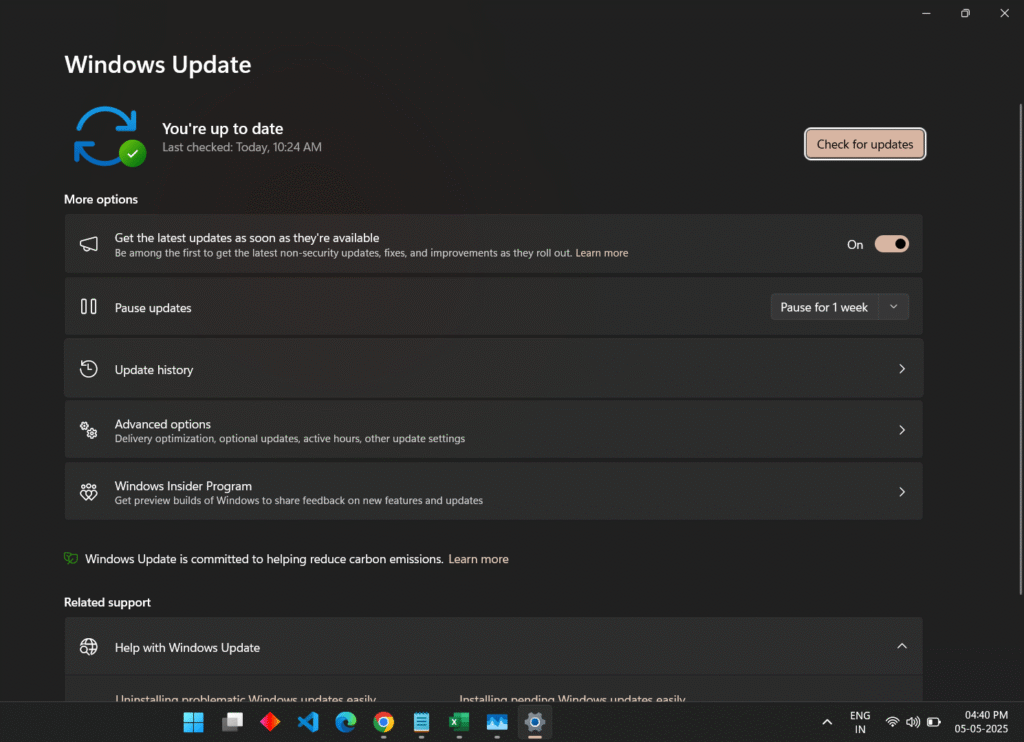
Outdated software can cause slowdowns we need to update the os and drivers to speed up laptop.
- Update Windows: Go to Settings > Update & Security > Check for updates.
- Update drivers: Use Device Manager or download from the manufacturer’s website.
5. Scan for Malware & Viruses
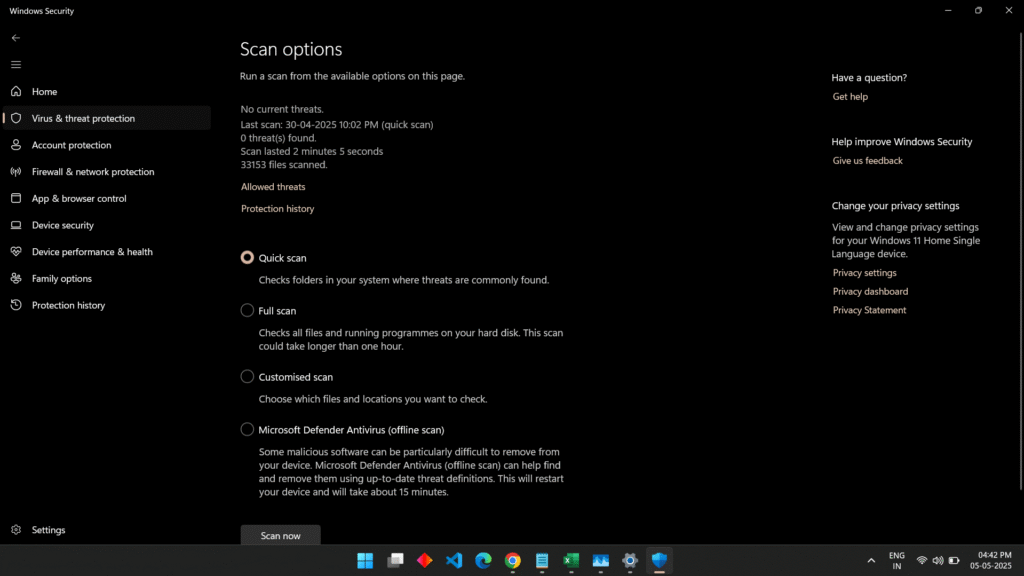
Malware can drastically slow down your laptop.
- Use Windows Defender (built-in) or a trusted antivirus like Malwarebytes.
- Run a full scan and remove any threats.
6. Adjust Visual Effects for Better Performance
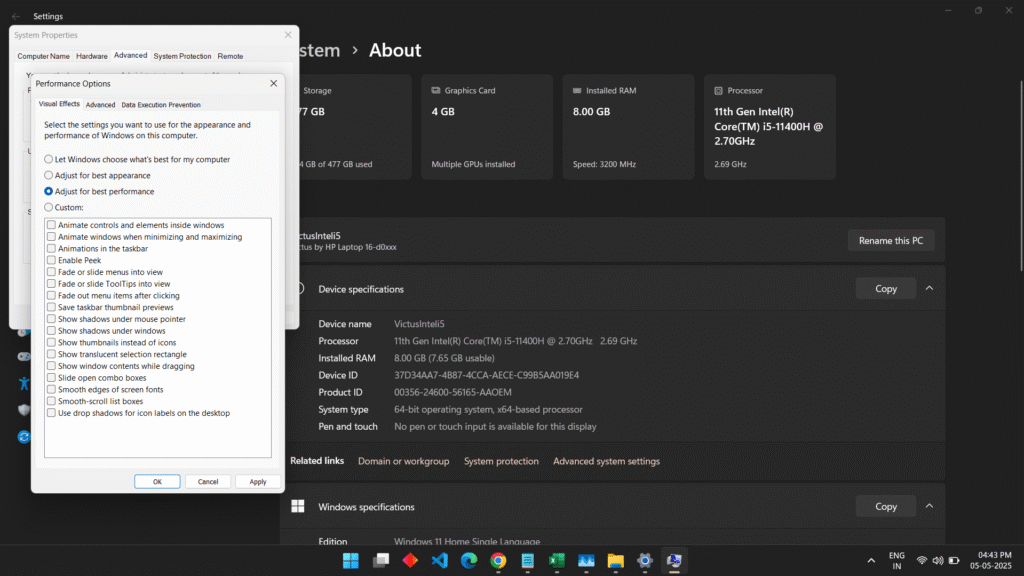
Fancy animations can slow down older laptops.
- Press
Windows + S, type “Adjust appearance”, and open “Adjust the appearance and performance of Windows” or open This PC right click and select Properties and choose Advance System settings. - Select “Adjust for best performance” or disable unnecessary effects.
7. Clear & Optimize RAM Usage
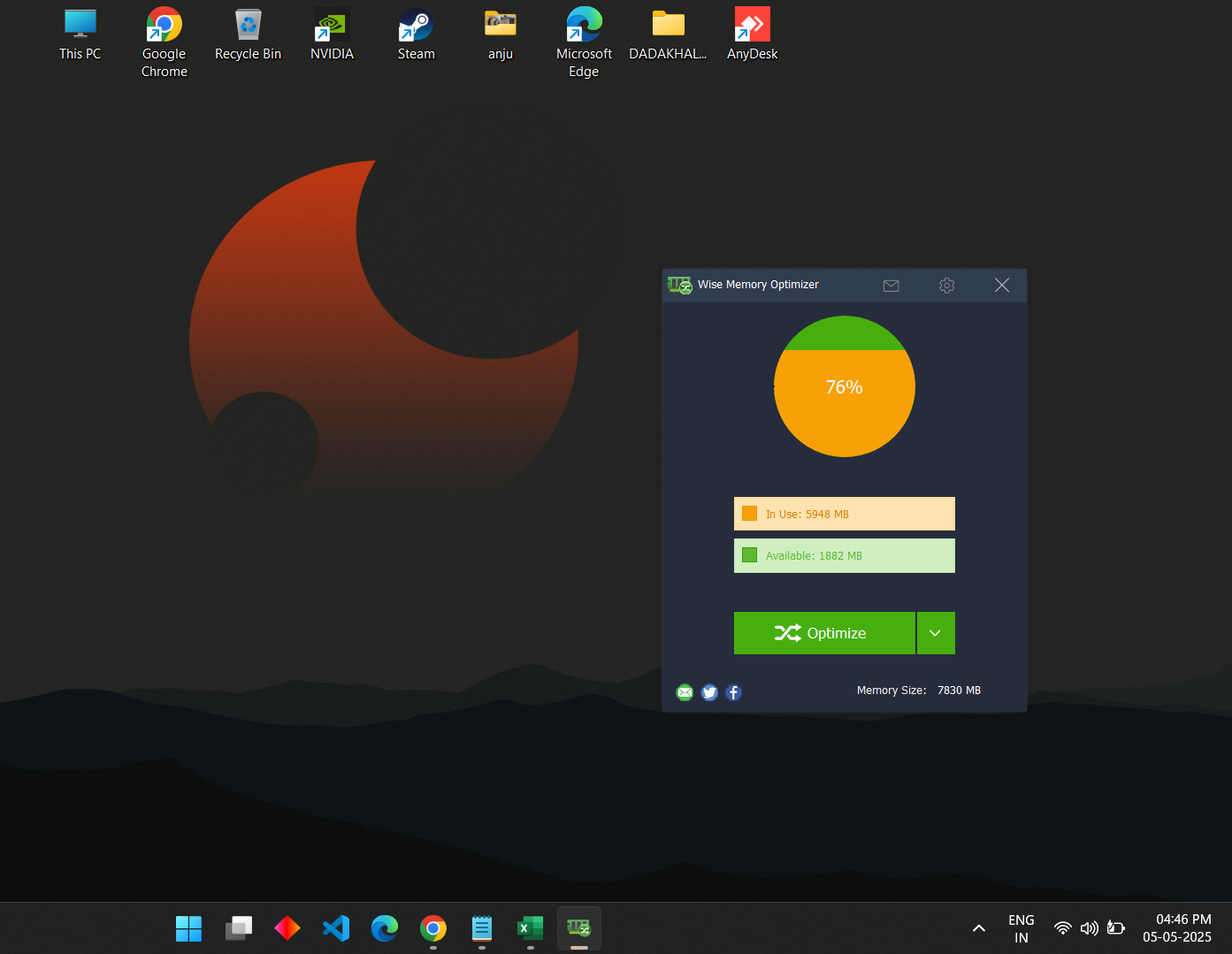
If your laptop feels sluggish when multitasking, your RAM might be overloaded.
- Use Wise Memory Optimizer (Free & Safe):
- Download & install from wisecleaner.com.
- Open the app and click “Optimize Now” to free up RAM.
- Enable “Auto RAM Clean” in settings for continuous optimization.
- Close memory-hogging apps: Check Task Manager > Processes and end unnecessary tasks.
8. Keep Your Laptop Cool
Overheating causes thermal throttling, reducing speed.
- Clean dust from vents using compressed air.
- Use a cooling pad for better airflow.
9. Reset or Reinstall Windows (Last Resort)
If your laptop is still slow, a fresh Windows install removes all bloatware and resets performance.
- Go to Settings > Recovery > Reset this PC.
10. Upgrade Hardware for Maximum Speed
If software fixes aren’t enough, consider these hardware upgrades:
- Upgrade to an SSD: Replacing an HDD with an SSD gives a 5-10x speed boost in boot time and app loading.
- Add More RAM: If your laptop supports it, upgrading to 8GB or 16GB RAM improves multitasking.
Final Thoughts
By following these methods, your laptop or computer will run faster, smoother, and more efficiently. Start with cleaning up junk files, optimizing RAM, and disabling unnecessary startup apps. For the best results consider hardware upgrades (SSD/RAM).
Also read: How to Fix Internet/Wifi